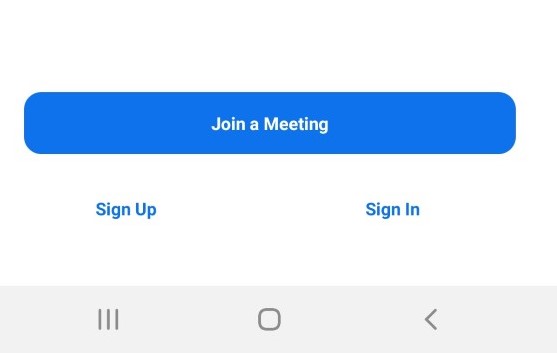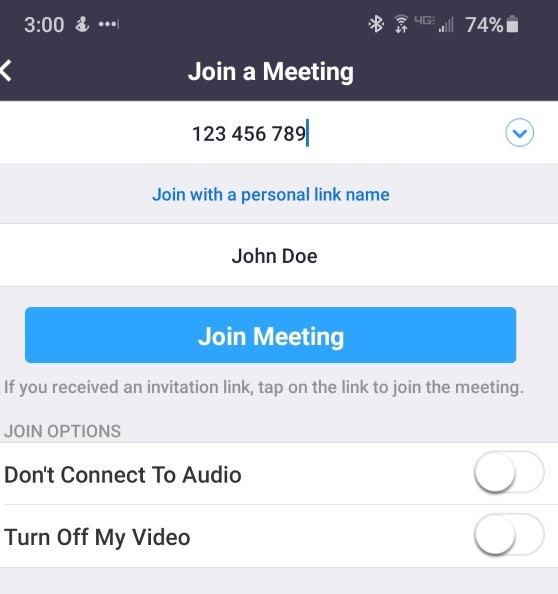Using ARISE's Telehealth Service
1. Before Connecting for your Session please download the Zoom App for your Device.
| Apple iPhone or iPad | 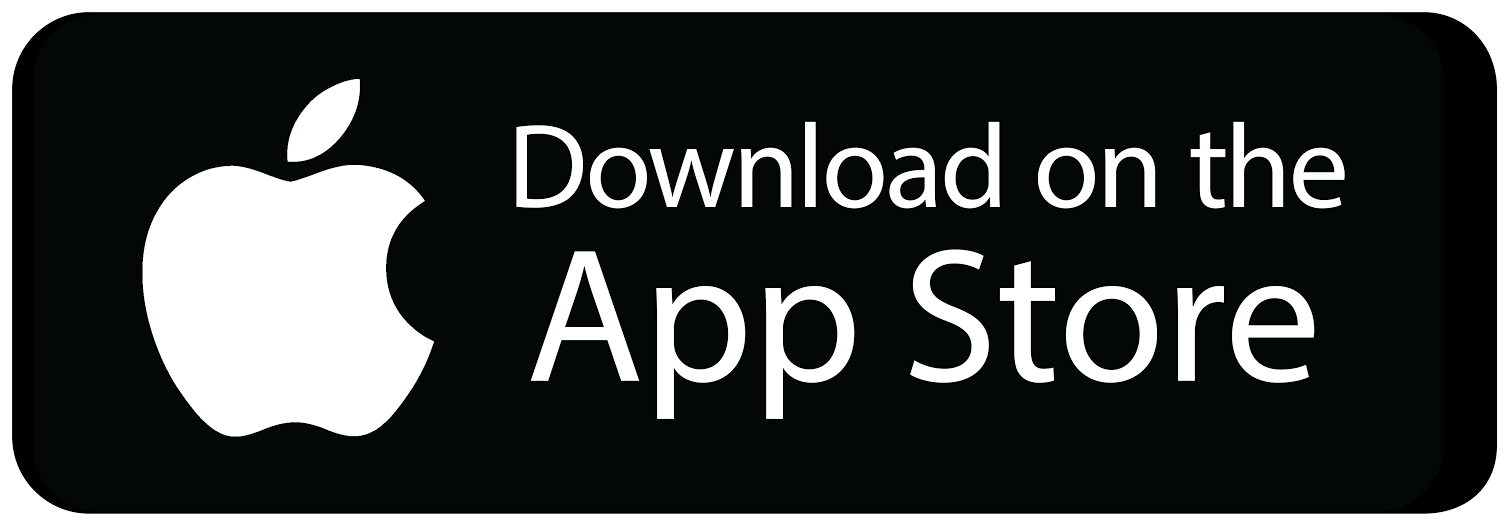 |
| Android Phones and Tablets | 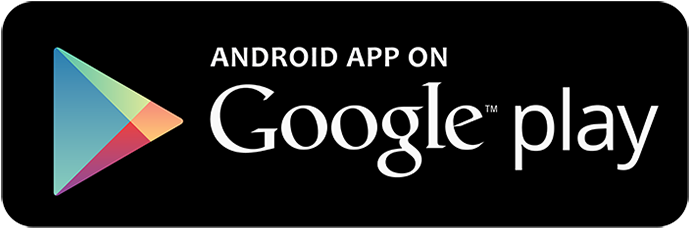 |
| Windows Computers |
2. Appointments scheduled ahead of time by your provider should be sent to you through Email or Text message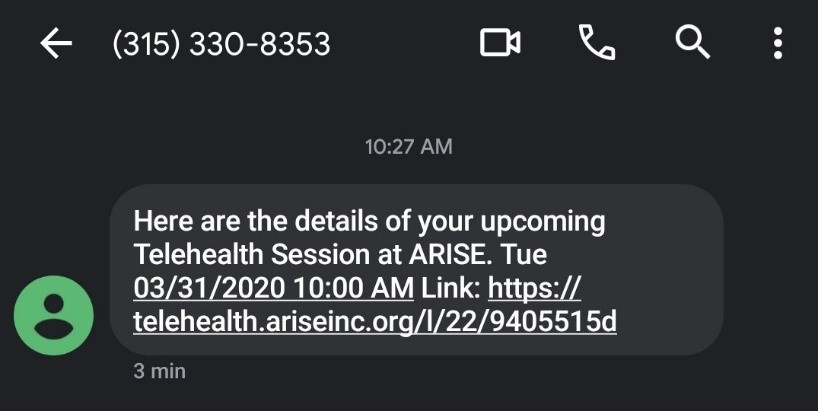
3. The page that opens will contain the details needed to join your session. The easiest way to continue is to touch the "Start Session" which will automatically open/Install the Zoom App and connect you to your session.
If the "Start Session Link" doesn't work or causes issues on your specific device. You should be able to open the Zoom App, and enter the "Meeting ID" and "Password" provided.
Using the Mobile App:
1. Open the Zoom App |
|
2. Touch "Join a Meeting" |
|
Enter the supplied meeting ID number from the Session Invite from your provider |
|
Touch "Call via Device Audio"If you have an issue connecting when using "Device Audio" you can attempt to use the Dial In option which will start a new Telephone Call to connect the audio. |
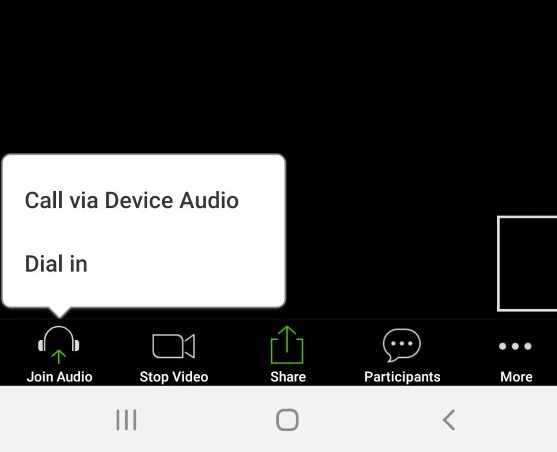 |